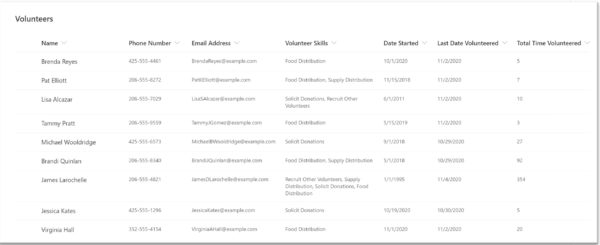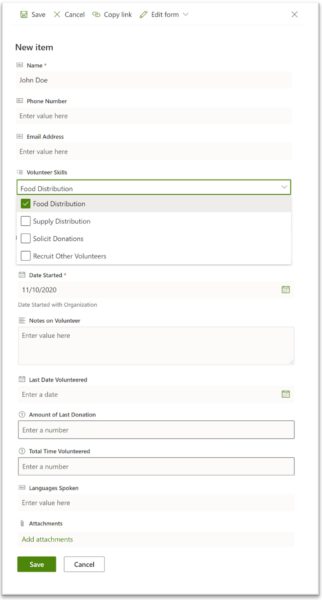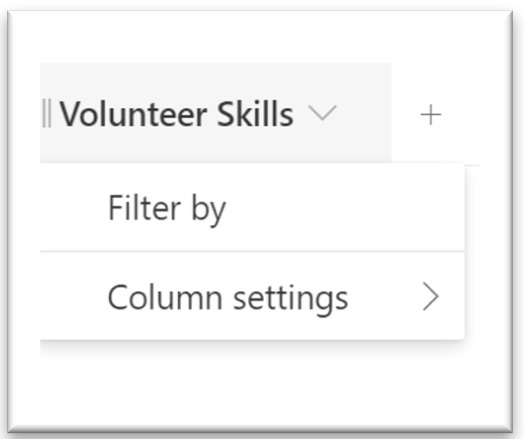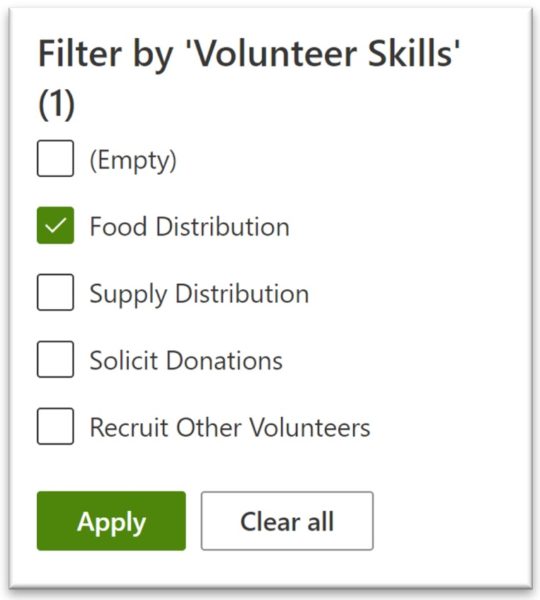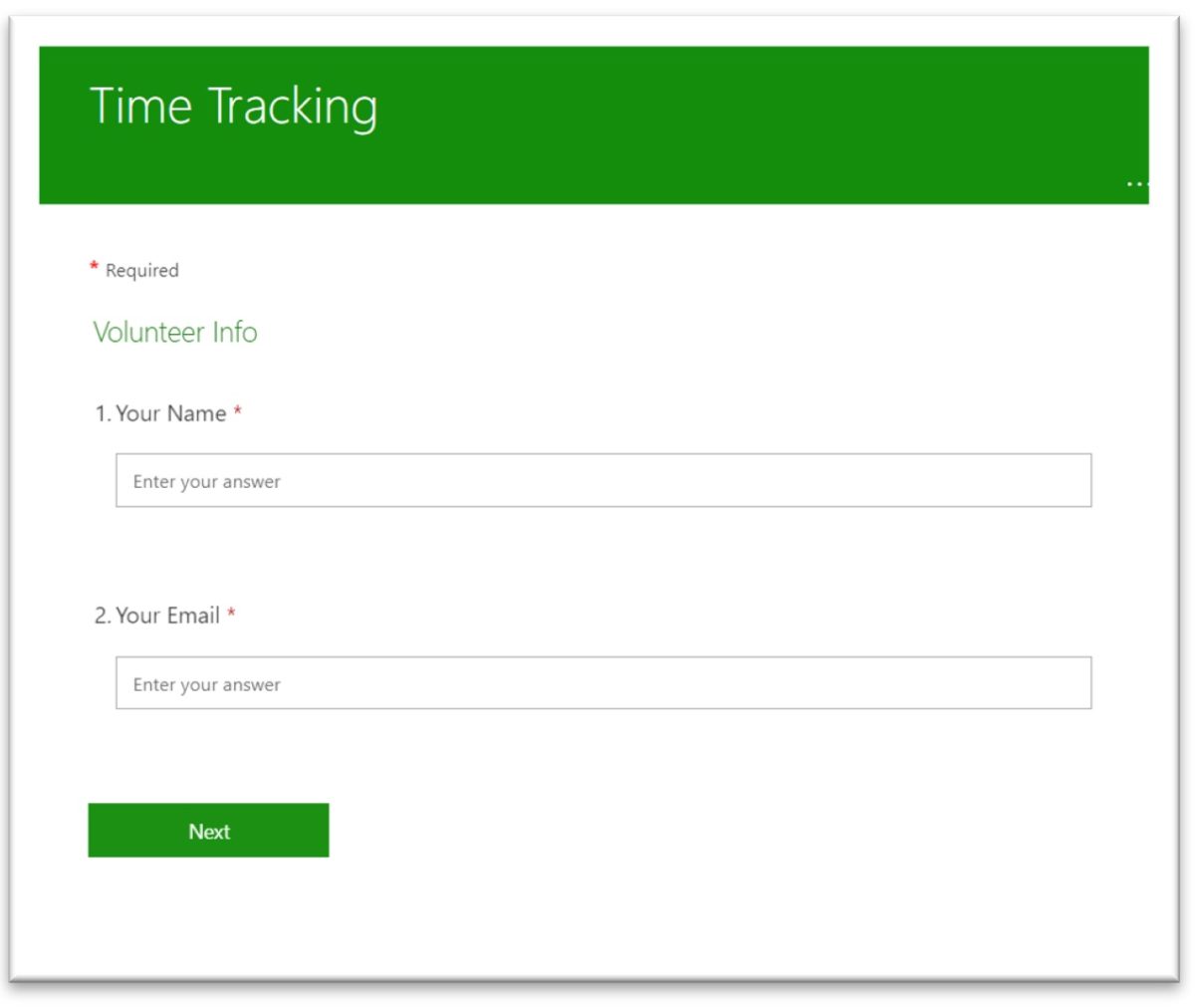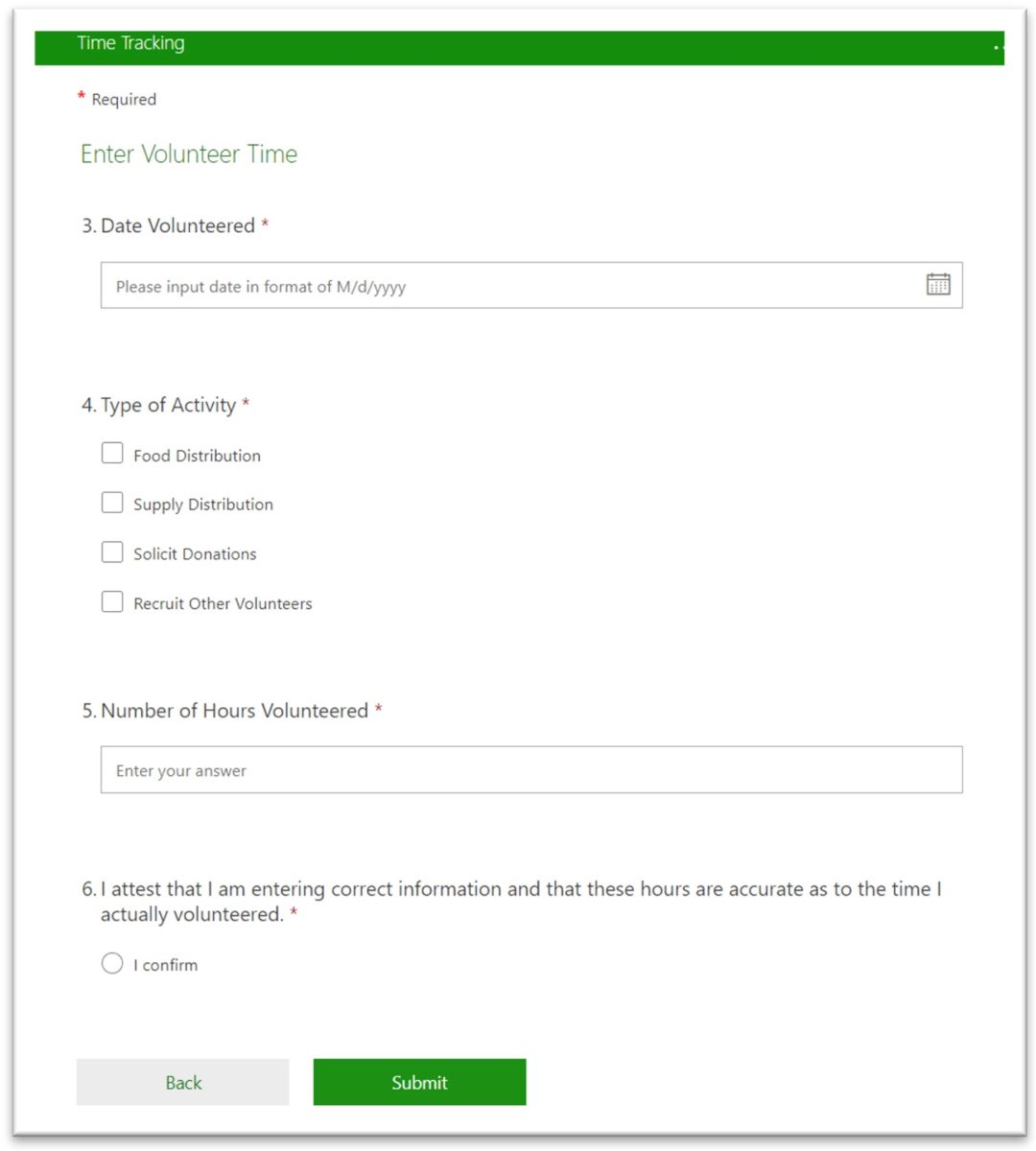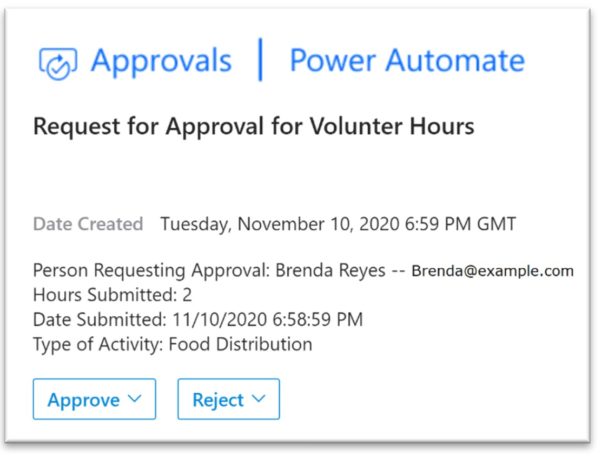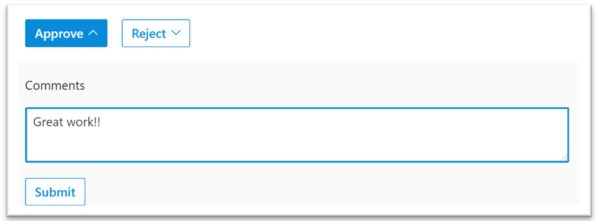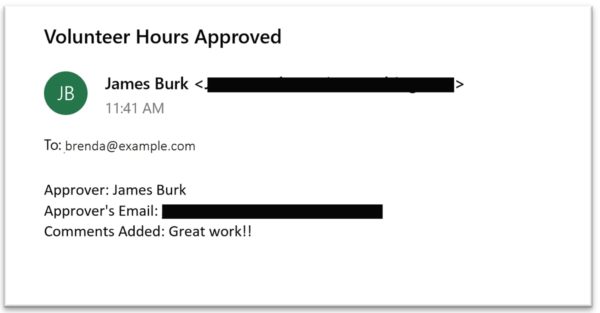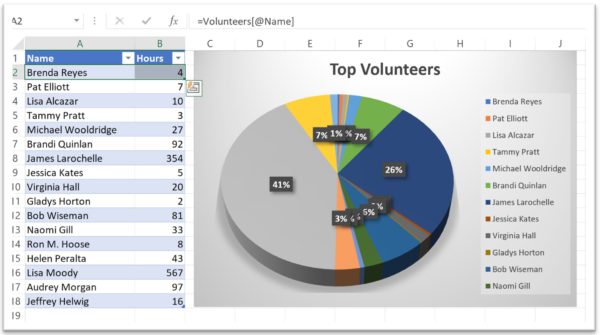Solutions that are lightweight but powerful, and easy to use
Organization and collaboration is important, yet a challenge for many organizations. In our view, the challenges center on the increasing moves to use digital tools and leveraging those tools to effectively manage volunteers.
Digital tools are replacing paper and manual processes at a rapid pace, and it’s important for organizations, including nonprofits to leverage modern tools to be effective. But sometimes modern tools have a cost, and nonprofits must balance the cost of modernization against their routine program costs and donor income. Maximizing the effectiveness of funding is a constant challenge.
Here, we will see how volunteers can be more effectively managed using digital tools and processes, in this example, using Microsoft SharePoint. SharePoint is a great tool for document storage, collaboration with others, and keeping all of an organization’s knowledge easy to find and well-organized. Microsoft is adding integrations between SharePoint and its new digital collaboration and productivity tools such as Teams, Forms, Power Apps and Power Automate. SharePoint is great for small-to-medium organizations because your qualified nonprofit may already have it or can easily request it as part of an in-kind donation or cost-reduced Microsoft 365 offering via Microsoft’s Philanthropy Program.
SharePoint works with all types of data. Generally, nonprofits deal with lists of volunteers, donors and grants that are in a spreadsheet or paper format. SharePoint Lists, which are cloud-enabled versions of a traditional spreadsheet, work well for these needs and include additional features such as custom Views, or ways to present the underlying data in the List.
Let’s review a SharePoint List solution that we’ve created for managing volunteers and enabling them to submit time for approval. You can also check out Artic’s webinar recording which outlined this feature in a demonstration and discussed additional benefits of a solution like this.
Volunteer Management
Volunteers are greatly important to most nonprofits. Recruiting and retaining volunteers is a central activity which digital tools can greatly assist. By keeping an accurate picture of the active volunteers for an organization including their skills and willingness to contribute, nonprofits can operate at maximum effectiveness towards their program goals. In our view, Volunteers are most satisfied when they are matched up with opportunities that leverage their skills and interests increasing their ability to make a difference for the organization’s mission.
Understanding what data needs to be collected and how it might be used is an important first step. In the following example, we will be keeping track of volunteers for a food bank. This fictional nonprofit keeps track of its volunteers and their contact information along with how long a volunteer has been with the organization, what skills they have, and how much time they have volunteered.
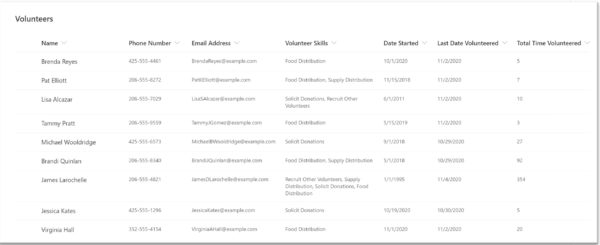
The foundation of this solution is a SharePoint list that will be used by the organization’s senior staff to review and manage all the volunteers of the organization. This list can be customized and integrated with other solutions to fully fit the organization’s environment and specific processes.
This is a useful view for determining how many volunteers are available to work on new initiatives, and whether their skills are a match.
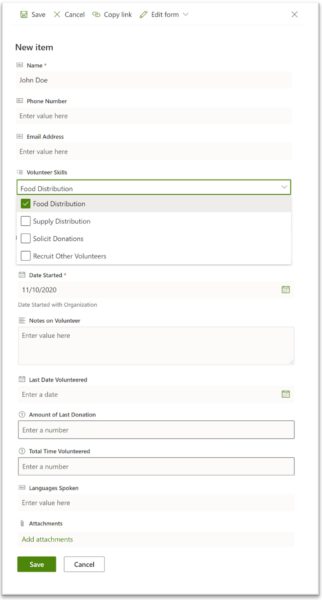
Easily add a new volunteer into the system, by clicking the Add Item link, giving the senior staff member a form like this:
As you can see for the Volunteer Skills field, we’ve set it up to allow multiple selection using checkboxes.
Another benefit of SharePoint — if a senior staffer wanted to import existing volunteer data, they wouldn’t have to input each field in one-by-one; it can be uploaded via a spreadsheet.
Finally, when all of the volunteers are in the SharePoint list, they can be displayed in a variety of ways. It’s easy to filter the view to only show volunteers that have a specific skill. To do that, click the down arrow next to the name of the column, then select “Filter By”.
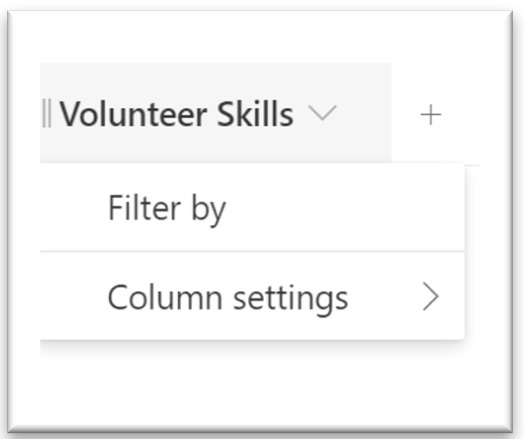
Next, choose a filter, and click “Apply”.
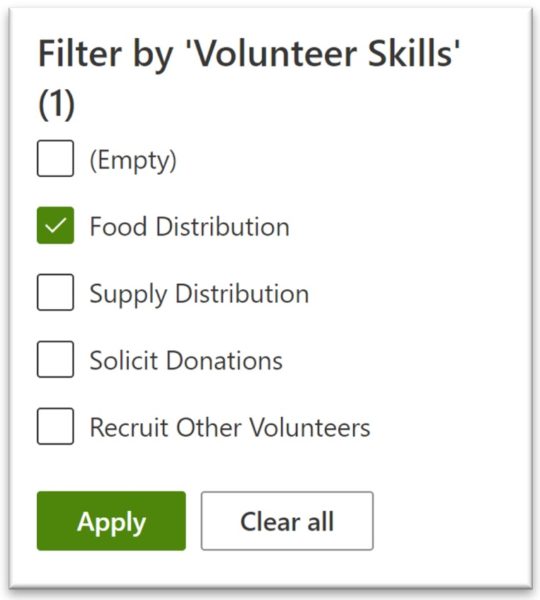
Now, let’s take a look at how volunteers can report time into the system. For this, we have made use of Microsoft Forms to create a public-facing form that volunteers can fill out. There is no login required to access this form, so it is suitable for any type of volunteer.
Volunteer Approval Form
The first screen asks for basic information – name and email. What is entered here will match up with what is already in the Volunteer management list.
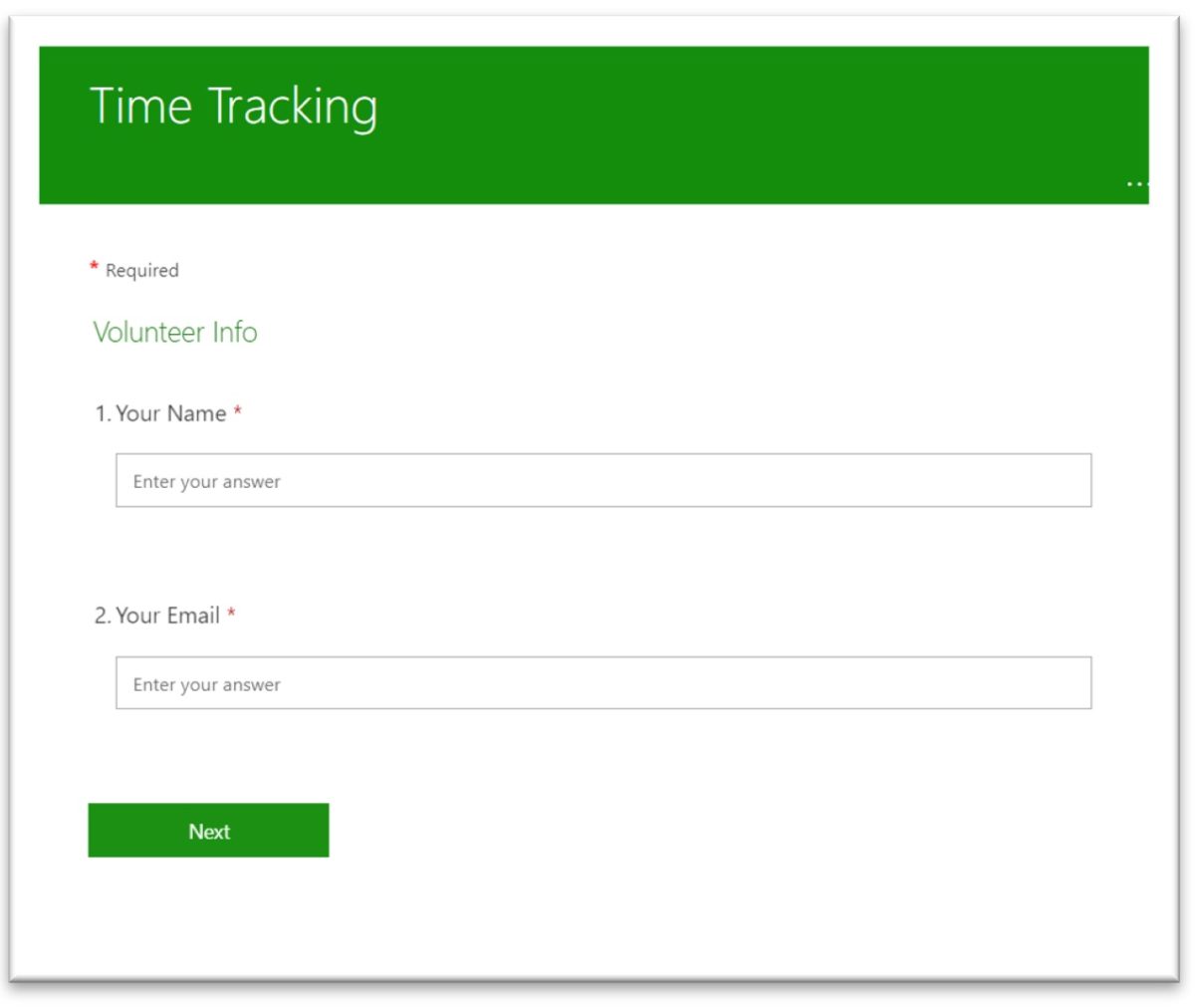
After they fill out their name and email and click Next, they see the second screen which has the details on what was volunteered for.
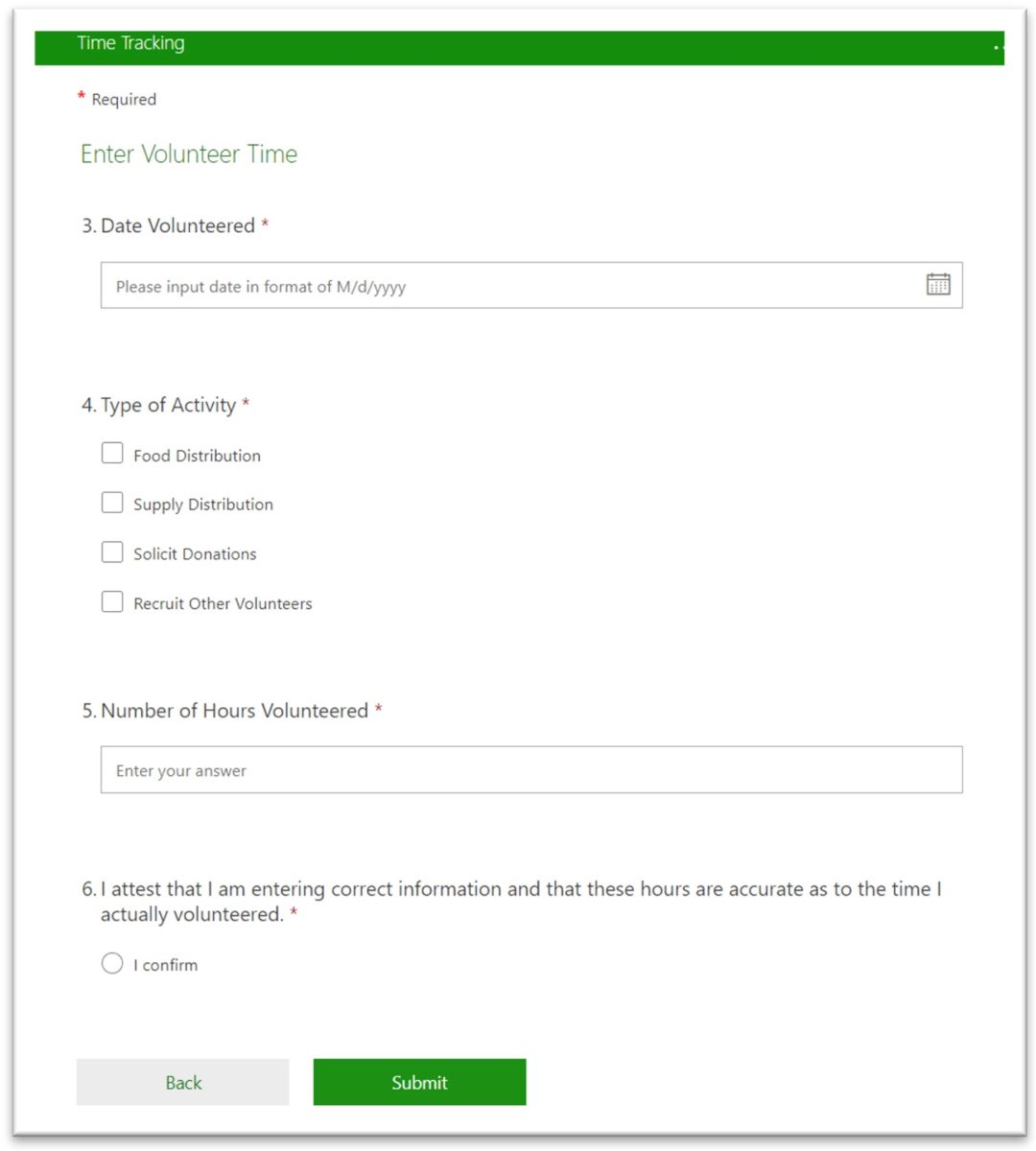
This screen can be used by the volunteer to self-report their activity. After this is filled out, the form submission kicks off an approval process that’s set up using Microsoft Power Automate.
Approval of Time via Power Automate Workflow
The senior staffer in charge of approving time for the organization will get the following email:
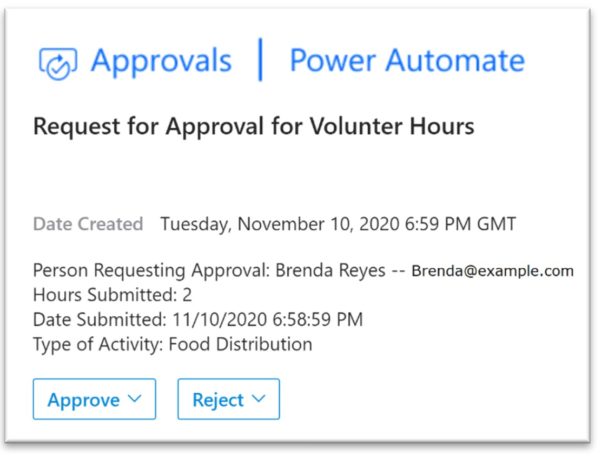
The senior staffer can even put in comments that go along with the approval or rejection:
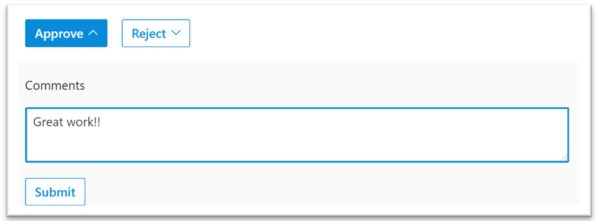
Once the staffer approves, the volunteer will automatically receive an email notification with the result:
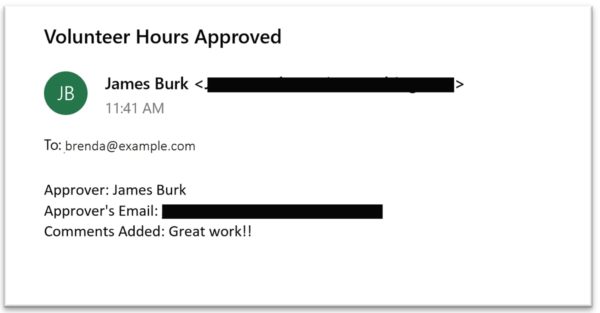
Notifications of when items are added
Communication and collaboration between staff members is critical to the success of a nonprofit organization. Having the ability to get updates to the information in the system when others make additions or changes is an important capability. Sharepoint offers an “Alert Me” option, accessible in the toolbar of the SharePoint List, that can be used by a senior staff member to set up an emailed alert when changes or additions are made.

Reports from this solution
You may ask: can I export any of this data to Excel and work with it there? This would be useful to generate further charts and graphs on the volunteer hours and other information. SharePoint Lists can be exported directly to Excel from the toolbar in SharePoint. There is also a way to create a new Excel document and connect it to a SharePoint list using Excel’s Data tab. Here’s an example of a report using this method, which can be given to another person and can be refreshed within Excel, to get the latest data from the SharePoint list.
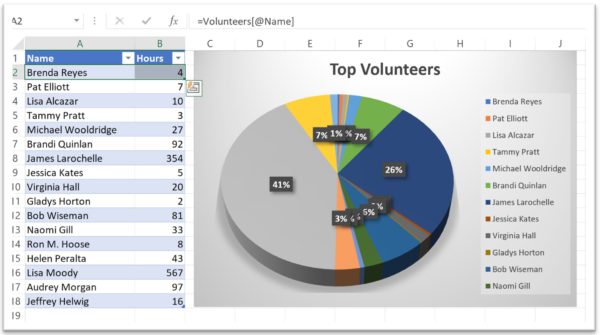
It is also simple to create additional views within SharePoint to sort, filter, and display different columns of data in the SharePoint list. Many reporting options are available from this solution with ease.
Conclusion
As you can see, automation and digitization to gain efficiencies can be greatly valuable to nonprofits of all sizes. The Microsoft toolset used for this solution, including SharePoint, Forms, and Power Automate, provides powerful capabilities that can be tailored specifically for the needs of an organization like a nonprofit. It would not be hard to add additional information on each volunteer to the tracking list or to ask volunteers to submit additional information for approval. This solution could be further extended to track events, volunteer shifts, and we could create a workflow with Power Automate to remind volunteers when their shifts begin. Time can be recorded to another system (such as for payroll or invoicing) or integrate with tools that provide location awareness and routes for driving. A new Volunteer Sign Up form could feed into the overall volunteer list.
Learn more about these tools and the other offerings we have for nonprofits. Check out our Solutions for Nonprofits area which includes success stories that show other modernization examples.
Start a Conversation with us, or schedule time with one of our Nonprofit practice members by using our Consultation Bookings Form.